http://www.ubercart.org/docs/user/3345/selling_files
Step 1. Add files for downloading
Through the built in file manager located at http://koreatesol.org/admin/store/products/files, this file manager shows all files located in your file directory (with products or SKUs are associated with them) and allows you to delete them or upload new files.
Step 2. Create a product
Create a standard Product node type for your download file. Once your product is created you should see a "Features" tab on the product edit page. After clicking the "Features" link, you'll see a empty list of product features. Select "File download" from the Add a new feature select box and click "Add".
Model/SKU: Select the SKU
File download: In file download type in the name of the file. The autocomplete function will help pull up the name of the file in the download directory.
Add a description, Save page
Members only download
For Members only downloads use the Access Control function on the Product Edit page to set it so only registered members can access the page. http://koreatesol.org/content/pages-members-only