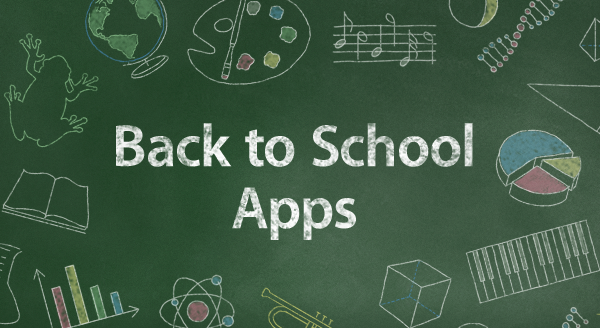
Guest Post by Paul Lawley-Jones
For the majority of teachers in Korea it’s back to school on Monday 1st September.
Going through many teachers’ minds is “How can I engage my students? What new things can I do? What tools can I use to help me achieve that?”
In this article I’m going to give a brief overview of some tools I’ve used in the past, am going to use this semester, and some alternatives that I haven’t used that you may want to look at, too.
Student Communication
Google Communities
This semester I’m going to require my students to set up Google accounts. The first reason is that everything I have is on my Google account (Drive, Calendar, etc.) and it’s much easier for me to share directly from there than having to duplicate the information on another system or service. The second is that with a Google account, you can log into many other things with just one or two clicks using the OAuth framework.
I’ve set up two closed invitation only Google Communities, one each for first and second year students. This will be the main method of information broadcast and messaging for my students. In the Communities I will post assignment links, messages, pictures, and any other communication necessary.
Available through Google+ through the web, and on Android and iOS mobile devices.
Google Hangouts
Google Hangouts is for personal or small group communication. The video aspect is useful in that it’s often helpful to see a face for visual clues, and if a student has a problem, I can screen share my computer screen to illustrate things more easily.
Available on PC (integrated into Chrome), and Android and iOS mobile devices.
KakaoGroup
In Korea, almost everyone (including me) has a KakaoTalk account. This is quite often the main form of communication between teachers and students.
What many of you may not know about is the sister app called KakaoGroup. This is a group communication app that has a lot of other functions as well.
A more extensive look at KakaoGroup is available here.
Available on Android and iOS mobile devices.
I’ve used KakaoGroup for the last three semesters and it’s worked very well.
Band
Band is an app that is promoted on Naver, so quite a few students are starting to use it.
I haven’t used it, but from a brief perusal, it seems very similar to KakaoGroup.
Available on the web, and on Android and iOS mobile devices.
Facebook Page or Group
Another alternative is to set up a Facebook Page or Group.
Be aware though that a Page is always publically viewable-you will need to think about privacy issues.
On the other hand, a Group requires active joining. Any students who have not joined will not see the posts. This could cause problems with students who constantly ‘forget’. The Facebook Pages Manager app is available for Android and iOS mobile devices.
In-class Monitoring and Management
Class Dojo
Class Dojo is tool for taking attendance and monitoring classroom behaviours. Behaviours are positive and negative can be edited to whatever you want to monitor.
Students and their parents can be invited to view the recorded data. Setting up a school and connecting with other teachers allows the sharing of class rosters.
The app has some reporting functionality, but the Class Dojo website has more detail and the ability to print reports for each student.
A more detailed look at Class Dojo is available here.
Class Dojo is available for Android and iOS mobile devices.
I will be testing Class Dojo this semester.
Socrative
Socrative is a polling, quick quiz and check-in application.
Students can access it from their mobile devices in class to answer single questions, do pop quizzes, signal their understanding, or lack, of a concept, submit entry and exit tickets and take part in team and class games.
One of the benefits of Socrative is that students don’t need a login to access the activities. The teacher simply gives them the code for their particular classroom for them to join the class.
It’s also anonymous, which may encourage involvement from the shier students.
A more in-depth look at Socrative is available here.
Socrative is available on the web, and on Android and iOS devices.
Geddit
Geddit is similar to Socrative in that it can be used for check-ins, entry and exit tickets, and pop quizzes. There are no game modes however.
Teachers need a school email address to sign up, but students can use their Google+ account to register. This is another reason I require my students to have a Google account this semester-I will be testing Geddit.
The check-in process is very simple. Students need only select one level on a 5-level graph to notify the teacher of their understanding, or lack, of a subject or concept.
There are no mobile device apps for Geddit-all access is through a mobile-responsive web interface.
Homework, Assignments and Quizzes
Google Forms
Google Forms doesn’t require the students to have a Google account to use-set the permissions correctly and send them the link.
Google Forms is quick and easy to set up, and the answers collected can be automatically entered into a spreadsheet, which you can export to other formats to use in other applications.
Images and video (but not audio) can be added to forms to provide a richer experience Forms can be duplicated and shared easily, and embedded into other places, e.g. a website.
The limitation of Google Forms is that there is no automatic marking, or indeed any processing performed on the answers entered, other than validating that the correct kind of data was entered or the correct amount.
Google Drive
Google Drive is Google’s cloud storage service with Google Docs, Slides, Sheets and Forms integrated into it. Incidentally, documents created in native Google formats take up no space, so storage could be almost unlimited.
Again, students don’t need a Google account to view and edit documents shared from Google Drive, although you do have to set the permissions correctly.
There is also a new function called ‘Suggesting’ which is similar to Track changes in other office suites. This is great where you want the students to see their mistakes and the corrections at the same time.
One caveat when sharing with a whole class is that you will have to make a document read only and have each student copy it to their own storage or print it, or make one copy for each student, if they are required to do something with it and return it to you.
Dropbox
Dropbox is probably the most popular cloud storage service. It’s great for storing and synchronising files across multiple devices, including mobile.
You can share folders and files with non-Dropbox users by sending them a link through email or social media.
However,you can also receive files from non-Dropbox using a number of add-ons. Dbinbox and DropItToMe are two such services.
Learning Management Systems
If you’re feeling adventurous, you can enter the world of Learning Management Systems (LMSs). These are the platforms on which MOOCs are built.
Some benefits of an LMS are:
- Quizzes can be taken at the students’ leisure, or you can specify a time-frame, are marked automatically, and students can get instant feedback.
- Right or wrong answers can affect the path that the student takes through the quiz or course.
- It’s all online, there’s no need to print anything.
- Reports can be exported in various formats and imported into other applications.
- They can be used as a communication and collaboration hub, with notifications for late or un-submitted assignments.
Some downsides of LMSs are:
- There is a large up-front overhead for setting them up and usually a steep learning curve for creating quizzes.
- Getting the students to actually sign up and log in.
- A steep learning curve for students.
- Issues with mobile access.
- Lack of internationalisation, e.g. only available in English.
I have a Moodle installation running on my own private server from which I serve all of my homework and other assignments. However, there are free, or fremium, LMSs available.
LMSs you may want to take a look at are Schoology, EDU 2.0, and Edmodo.
Do you use any of these tools? Do you use them in a different way? Do you use different tools? Let us know in the comments below. We’d love to hear from you. (Note: you must be logged in to comment.)
Read more from Paul Lawley-Jones on his blog at http://paullawleyjon.es/