To add Media attachments to a page open up the Media Attachments fieldset on a page. There you will see options for Photos, Video, and PDF attachments.
Photos and Image
To attach a picture: Choose File > Click Upload > add a Title
- Depending on the page type you can attach from 1 to Unlimited pictures to a page.
- In many layouts the first picture will be attached to the head of the page with a section for additional pictures found at the body of the page.
- Photos will automatically be resized to fit the layout type of the page.
Videos
To attach a video: Select Media > Input the web address of the YouTube page
- You can attach any YouTube video to a page. You only need to use the videos URL (ex. www.youtube.com/video/33), do not use the embed code.
- For a raw video you first need to upload it to YouTube following their instructions.
- The video and it's thumbnail will automatically be resized to fit the page layout.
PDFs
To attach a PDF: Chose File > Upload > Add a Description
- The Description will act as the downloads title viewable by the public.
- For security reasons only PDFs can be uploaded and not Word/Text/Spreadsheet documents.
- The PDF will be available for download directly from the page.
Removing media
- Click the Remove button next to the thumbnail of the media item you want to remove.
Changing the order
- You can change the order the media item is viewed by clicking the arrow next to the thumbnail and repositioning it.