Inline images require a special process to get them in.
Place your cursor where you wish the image to appear. Click on the "Insert Image" icon in the page editing bar. The image placement menu appears.
You have to select "Browse Server" to locate or upload an image to the server before you can import it into the Body text area. It's not very intuitive.
Always remember to never put an inline image at the start of the body text area otherwise the pictures will show up and wreck the teasers. At least 300 characters down. You can place an image at top of page using the regular top of page image item, and you can attach images to the bottom of the page under the Media Attachments section.
You can size images as you place in the page, but due to our use of the Mobile-friendly environments we suggest you keep images at 500pix wide or less. We recommend that you use properly sized images on the website to begin with, don't depend on the site to resize on the fly. Image recalculation requires a lot of CPU time to recalculate image size and delays the page each time it is requested from the server.
See the quick video at http://youtu.be/Yl5HZ0xdxnU